Reference
For more details on these options, refer to "Selecting the Output for Inquiries and Reports".
This inquiry displays all inbound transfers of stock of an item to a warehouse. The quantity on this report makes up the total in the In Bound column on the Item Inquiry screen.
Refer to "Displaying the Item Inquiry Screen" (MDS and MRF) or "Displaying the Item Inquiry Screen" (POS).
Micronet displays the Select Output Device screen.
|
|
|
Reference For more details on these options, refer to "Selecting the Output for Inquiries and Reports". |
Micronet prints or displays the In Bound Inquiry.
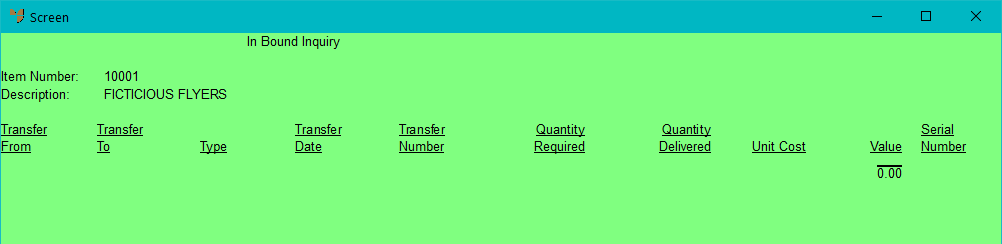
Micronet redisplays the Item Inquiry screen where you can perform another inquiry if required.